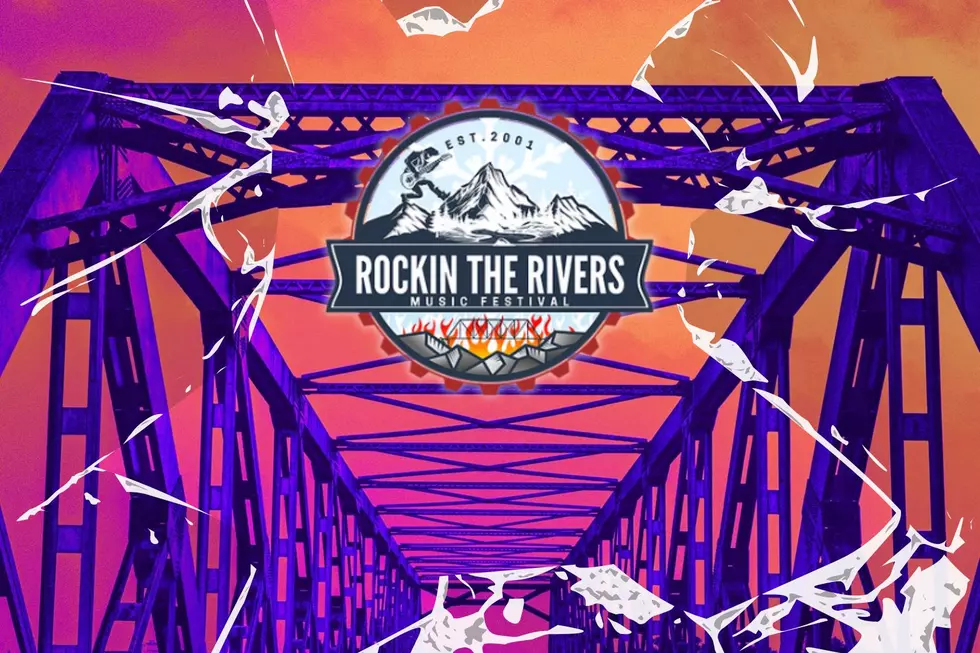Boomer Tips: Ensure You See OUR Posts on Facebook, Montana!
One of the many things we do day to day in radio is maintain social media accounts. There isn't some robot replying to comments, adding posts, and more... it is one of us humans behind the screen, making sure you are seen AND heard.
Technology Doesn't Always Just "Click"
As Paul from the Breakfast Flakes highlighted this morning in his article (below), we forget that some people "just don't know how" to do things when WE already know how to do it... and it seems "just so easy".
Don't Make Me Feel Like A Loser When You E-Sign
He went on to explain that statement about e-signing because Paul isn't the most tech-savvy guy around, but when it comes to changing a tire or hooking up jumper cables... he's your man.
Another Installment of Boomer Tips
Today's lesson in Boomer Tips involves a semi-hidden Facebook feature, which allows you to CUSTOMIZE YOUR FEED. I know, amazing, right? If only Facebook would let people KNOW you can do this, rather than expect you to find it. Oh well.

So, Smarty Pants Millennial Radio Guy... How Do We Fix It?
Note: We're doing this from a computer, as it is the easiest to do. However, most of the steps remain the same when using the Facebook app. If you run into issues, send us a message on the Station Facebook Page, and we can help you out.
Step 1: Navigate To The Brand Page
First, you need to pick the brand you wish to edit. We're using Cat Country 102.9 for this example, but it is IDENTICAL for all other brands (Not just Townsquare Media Station Pages).
Step 2: Click "Liked" On The Brand Page
Though, if it says "Like", it means you need to "Like" the page first. Then click "Liked".
Step 3: Edit your Brand-Specific News Feed Settings
Now that you clicked "Liked", the settings window appears and now allows you to modify the content you see from the brand itself. If you want to see MORE, set the brand as one of your "Favorites" as shown. Just click "Favorites".
You can also adjust notifications on Content, Videos, Live Streams, and any offers that come through Facebook from us at Townsquare Media.
Step 4: Click "Update", and you're done!
Don't see "Update"? You may need to slightly scroll in the window to make it appear.
But... you did it! Now you can adjust your Facebook feed to be how YOU want it, and not how the Zuck wants it.

What are your thoughts?
Did this tech tip help you out? Do you have other suggestions for future tips? Let us know on App Chat or on Facebook.
(P.S. I call this series "Boomer Tips" because these questions usually come from Baby Boomers on our TSM Socials. We're not mocking you, we promise.)
10 Montana Jobs That Will Never Be Replaced By AI
Gallery Credit: Chris Cardenas
19 Items Absolutely Banned from Checked Bags at Montana Airports
Gallery Credit: Kristen Matthews
More From 103.7 The Hawk